Using Google Analytics Data
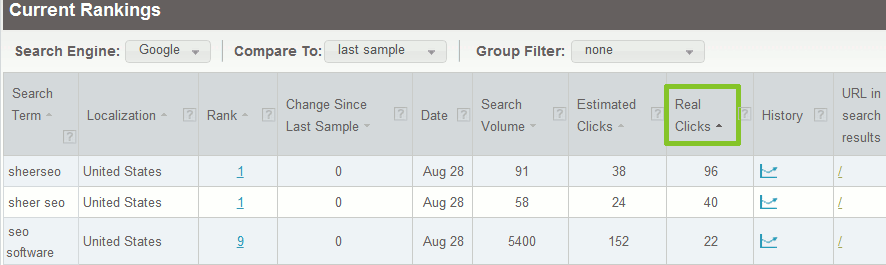
I’m happy to announce on a great addition to our SEO software, which could be very beneficial to many of our users. You can now see your real visits from organic search. This data is very important when used within the rankings reports. The best way to explain this is by showing it, so here is how it looks for sheerseo.com (we track our own site in the online demo):
The “Real clicks” column on the right is the data taken from Google Analytics. This new feature is only available in the advanced and professional accounts.
Enabling Google Analytics data collection
To activate this feature, you need to do two simple things. First share your Google Analytics data with the user we are using to collect the data: account-3@api-project-1097503045745.iam.gserviceaccount.com. Then, update the G. Analytics “Profile ID” in your SheerSEO account.
You can share your reports with our user only for viewing, so this keeps your data protected. Also, since the sharing is done on google analytics interface, we are not exposed to the login details of your Google Account, which makes it safe too.
Each domain In Google Analytics is managed by a profile, and each user has access to one or more profiles. You can either share data with our user for the entire account, so all domains (profiles) that belong to that user will be shared with us, or you can share a single profile and thus allowing us to access only that single domain’s data.
How to share and activate G.Analytics – 2 simple steps:
Step 1 – Share G. Analytics Data with Our User:
a. Users page:
Login to your G. Analytics account and go to “Admin” > on ”Profiles” (3rd column ) select “User Management”
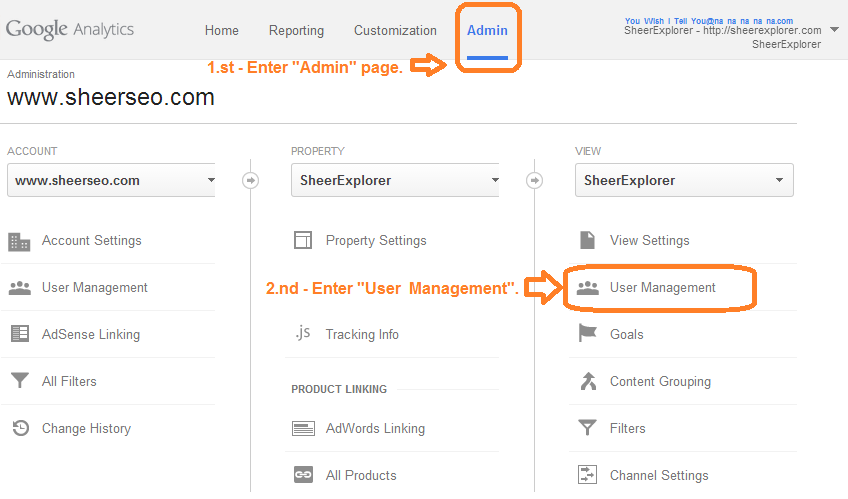
b. Add Permission
On the second block, add our email (account-3@api-project-1097503045745.iam.gserviceaccount.com) make sure that the right permission is given and please don’t check the “Notify this user by email”.
If everything is OK, Clicking the “Add” button will immediately add a new row on the block above (users list).
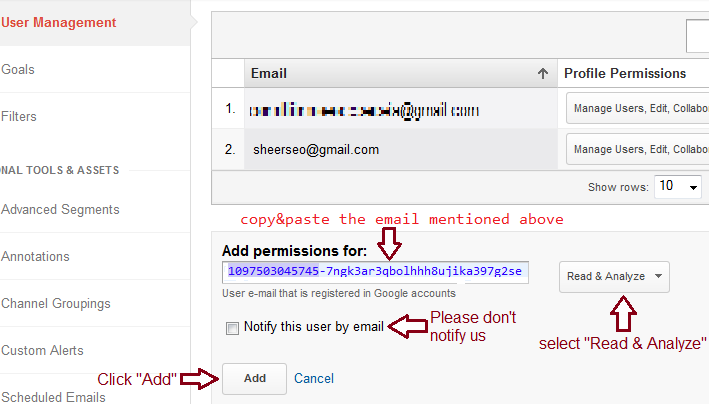
Step 2 – Update profile ID in SheerSEO
a. Getting the G. Analytics Profile ID.
1.Return to Admin’s main page (make sure you’re still on the same account):

2. Click “View Setting” on the left column in main admin page.
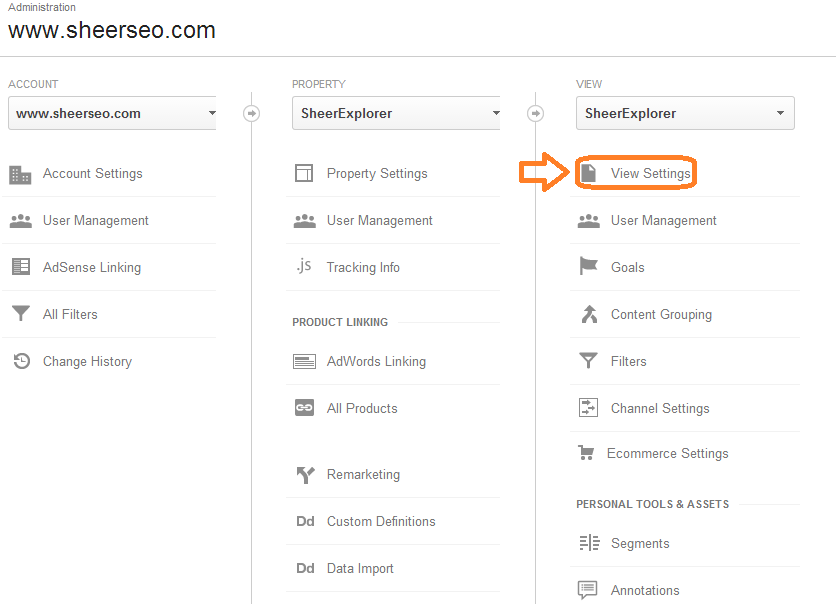
3. Copy the “View ID”
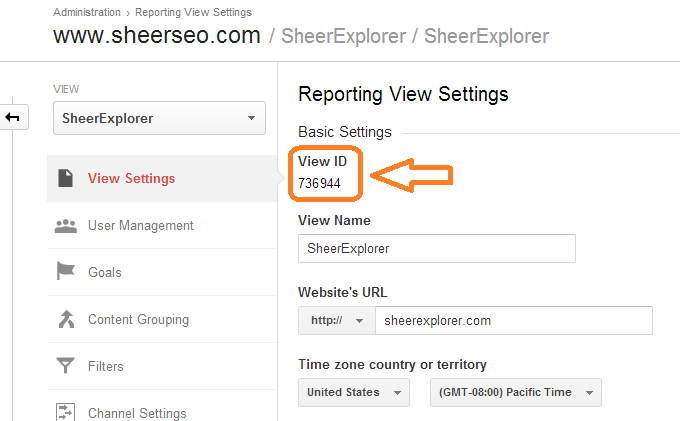
b.Update SheerSEO with the Profile ID
Now login to your SheerSEO account and go to “Settings” > “Domain Settings” > “Account Details” screen.
At the bottom of the screen, under the “Google Analytics Activation” section, enter the copied “Profile ID“ and click the “activate” button as seen below. If everything is OK, the activation section will disappear and the status (marked in green) will change from “disabled” to “active”.
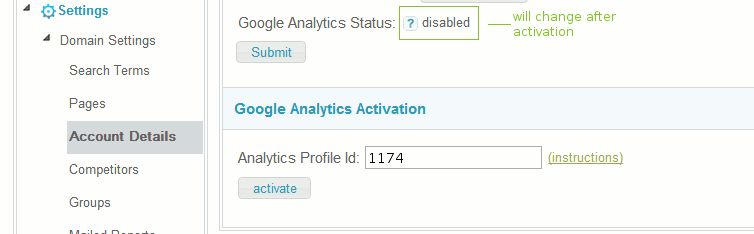
If this didn’t work, you’ll see an error message. Failure will probably be caused because the data sharing wasn’t done properly. If all goes well, you should now be able to go to “Rankings” > “Current” screen and see the “Real Clicks” column.
About the data collected This feature is only meant to show the real users coming into your site from specific organic queries. It doesn’t replace the Google Analytics or equivalent site, cause we only take very limited data. We pull this data weekly, and in each collection we take the last 30 days.
Future Plans One plan is to also use this data to propose more keywords in the search terms admin screen. Another plan is to add getclicky data.

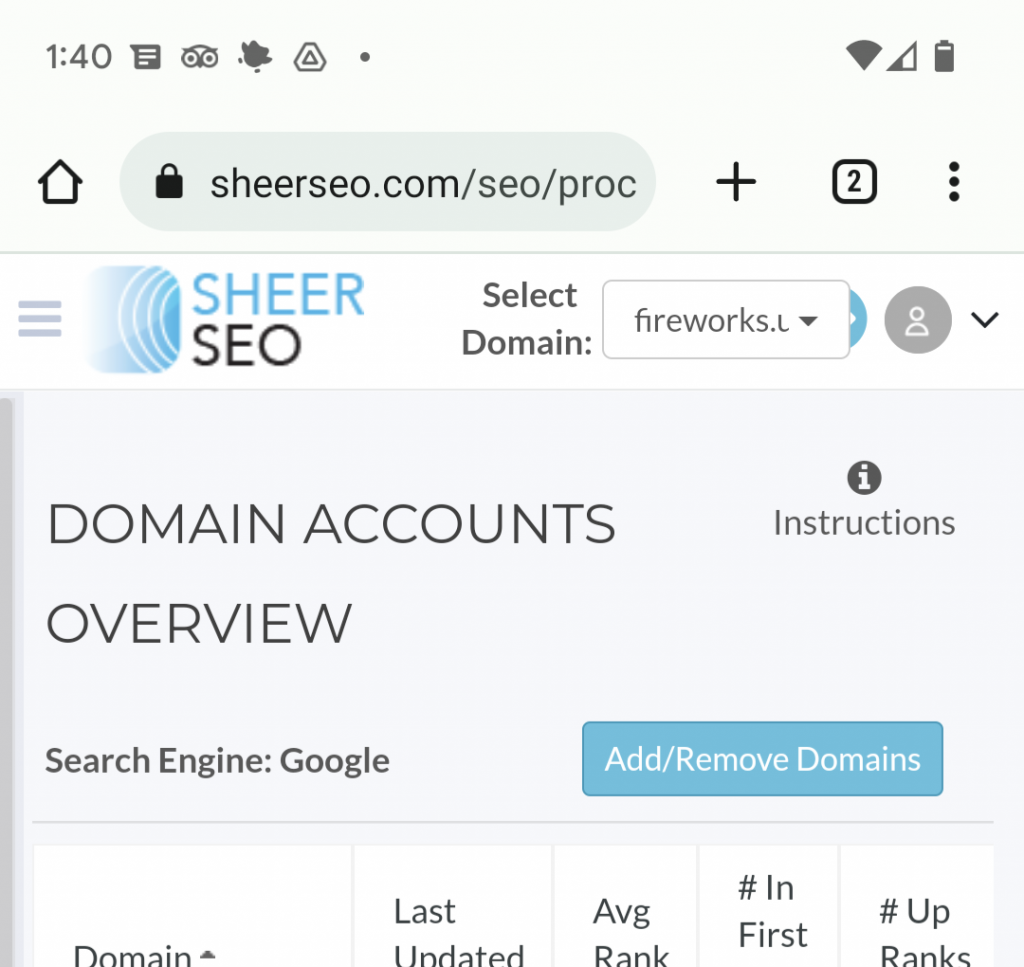
Wow, great feature! 🙂 I really like it… Thanks a lot!
I absolutley would like the feature to get keywords from analytics. This would be a really time saver. Another good suggestion I think would be the possibility to get keywords from the sitesearch (this data is also available via Analytics).
I used the trial version..it works great, love it!
only is the pricing to high for my budget 🙁
I started with trial , and quickly upgraded my account . so far soo good, just trying to figure it all out. 🙂
Can this feature be added to the new GA4 rather than Universal Analytics? I tried to look for a view ID all over the settings for GA4, but could not find it. Also, can you update the google analytics activation code on Sheer if you want to? Or, would you have to create a whole new account under Sheer SEO?
I strongly advise using Google Search Console instead!
Google Analytics hides the search information and shows it as “not provided” for above 95% of the time.
So, the only source for visits per keyword today is Google Search Console.
Doesnt’ work getting Error: A user that you tried to add is already at the accounts-per-user limit, and cannot be added to more accounts.
Hi Simon,
I’m aware of this error and will fix soon.
But I want to make it clear that G. Analytics data is useless for SEO. 95% of searches are marked by analytics as “not provided”, making it useless.
I suggest using G. Search Console.